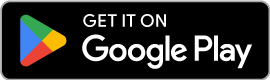Need help?
Answers at Your Fingertips!
Need assistance? Our Help page has you covered! Explore our FAQs to find answers to common questions, or get guidance on making the most of our platform’s features.
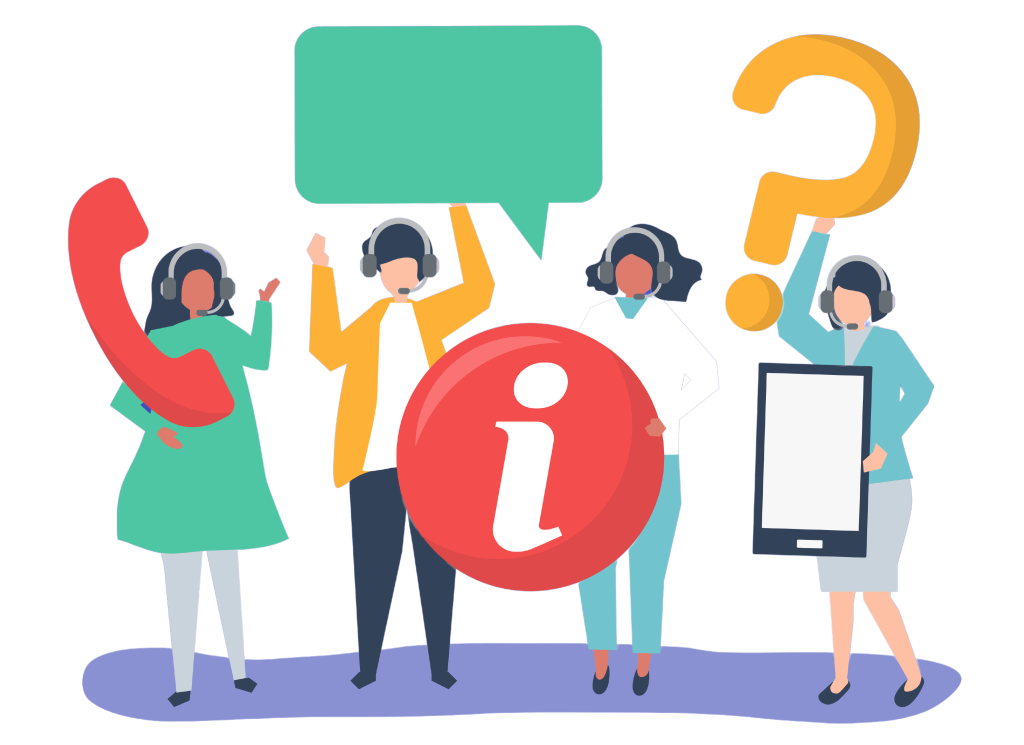
Frequently Asked Questions
How to add new client?
For Royal, Master, and King accounts:
- Navigate to Clients’ Addressesfrom the main menu.
- click Add Address.
- Fill in all the required fields with the necessary information.
- After completing the form, click Save to add the client address.
You can also add new clients from the Shipments screen:
- Navigate to Add New Client from the right side.
- Fill in all the required fields with the necessary information.
- Click Save to add the client.
How to delete / edit client?
For Royal, Master and King accounts :
- Navigate to client address from the main menu.
- Choose the client you want to edit or delete.
- Click edit
/delete
(or the appropriate option for removing the client).
- If deleting, click Save to confirm and finalize the deletion.
- If editing, make the necessary changes and then click Save to apply the updates.
* Note: If a shipment has been made under the client, it cannot be deleted afterward.
How to active / inactive client ?
For Royal, Master and King accounts :
- Navigate to Client from the main menu.
- Select Client.
- Choose the customer you want to activate or deactivate.
- Click Edit
.
- Select Active or Inactive, then click Save to apply the updates.
How to add new customer?
FOR Master Accounts:
From the main menu, select Customers, then click on Customers.
Click Add New Customer.
Fill in all the required fields with the necessary information.
After filling out the form, click Save to add the driver.
How to delete / edit customer?
For Master and King accounts :
- Navigate to Customers from the main menu.
- Select Customers,
- Choose the driver you want to edit or delete.
- Click edit
/delete
(or the appropriate option for removing the customer).
- If deleting, click Save to confirm and finalize the deletion.
- If editing, make the necessary changes and then click Save to apply the updates.
Note: If the customer is assigned to a zone or has a created rate, and a shipment has been made under the customer, they cannot be deleted afterward.
How to active / inactive customer ?
For Master Account :
- Navigate to Customers from the main menu.
- Select Customers.
- Choose the customer you want to activate or deactivate.
- Click Edit
.
- Select Active or Inactive, then click Save to apply the updates.
How to add customer new rates?
FOR Master Account:
From the main menu, select customers, then click on customers Rates
Click Add CUSTOMER Rate Cards.
Fill in all the required fields with the necessary information.
After filling out the form, click Save to add the driver.
How to edit customer's rates?
For Master account :
- Navigate to Customers from the main menu.
- Select Customers Rate.
- Choose the driver you want to edit or delete.
- Click edit
/delete
(or the appropriate option for removing the Customers).
- If deleting, click Save to confirm and finalize the deletion.
- If editing, make the necessary changes and then click Save to apply the updates.
How to add new driver?
FOR Master and King Accounts:
From the main menu, select Driver, then click on Manage Driver.
Click Add New Driver.
Fill in all the required fields with the necessary information.
After filling out the form, click Save to add the driver.
How to delete / edit driver?
For Master and King accounts :
- Navigate to Driver Management from the main menu.
- Select Driver, then click on Manage Driver.
- Choose the driver you want to edit or delete.
- Click edit
/delete
(or the appropriate option for removing the driver).
- If deleting, click Save to confirm and finalize the deletion.
- If editing, make the necessary changes and then click Save to apply the updates.
Note: If the driver is assigned to a zone or has a created rate, and a shipment has been made under the customer, they cannot be deleted afterward.
How to active / inactive driver?
For Master and King accounts :
How to add driver new rates?
FOR Master and King Accounts:
From the main menu, select Driver, then click on Drivers Rates
Click Add Driver Rate Cards.
Fill in all the required fields with the necessary information.
After filling out the form, click Save to add the driver.
How to edit driver's rates?
For Master and King accounts :
- Navigate to Driver from the main menu.
- Select Driver Rate.
- Choose the driver you want to edit or delete.
- Click edit
/delete
(or the appropriate option for removing the driver).
- If deleting, click Save to confirm and finalize the deletion.
- If editing, make the necessary changes and then click Save to apply the updates.
How to add new Car types?
For Master Account
- From the main menu, select Cars, then click on Car Types.
- Click Add Car Type.
- Fill in all the required fields with the necessary information.
- After completing the form, click Save to finalize the process.
How to delete / edit Car types?
For Master account:
- Navigate to Cars from the main menu.
- Select Cars, then click on Car Types.
- Choose the car you want to edit or delete.
- Click Edit
/Delete
(or the appropriate option to remove the car).
- If deleting, click Save to confirm and finalize the deletion.
- If editing, make the necessary changes and then click Save to apply the updates.
How to active / inactive car ?
How to add new zone?
For Master and King Accounts:
There are two ways to add new zones:
First Way:
- Navigate to Areas from the main menu.
- Click Zone then select Create Zones from Cities.
- Choose the State and Click Create Zone.
Second Way:
- Navigate to Areas from the main menu.
- Click Zone then select Add Customer Zones.
- Fill in all the required fields with the necessary information.
- Click “Save”.
- Click Move Code to Zone button.

How to add delete / edit zoon ?
For Master and King Accounts:
- Navigate to Areas from the main menu.
- Click Zone.
- Choose the driver you want to edit or delete.
- Click Edit
or Delete
(or the appropriate option for removing the driver).
- If deleting, click Save to confirm and finalize the deletion.
- If editing, make the necessary changes and then click Save to apply the updates.
Note: A driver cannot be deleted if they are assigned to a zone, have a created rate, or if a shipment has been made under the customer.
How to add new shipment?
For Royal, Master, and King accounts:
- Navigate to Shipments from the main menu.
- Choose Add Shipment.
- Fill in all the required fields with the necessary information.
- After completing the form, click Save to add the shipment.
- If needed, choose Print Shipping Labels and Pickup Report.
How to setup Master account?
To Set Up a Master Account, Follow These Steps:
1. Drivers
Add Drivers – Register and manage drivers.
Driver Rates – Define rates for each driver.
Driver Zones – Specify operational zones for drivers.
2. Cars
Add Own Cars – Register company-owned vehicles.
Add Car Types – Define different vehicle categories.
3. Area
Zones – Set up and manage operational zones.
4. Setup
Package Types – Configure available package categories.
Cancelling Reasons – Define valid cancellation reasons.
Payment Terms – Set payment policies and conditions.
Taxes – Apply applicable tax rates.
Branches – Manage business branches.
How to setup king account?
To Set Up a King Account, Follow These Steps:
1. Drivers
-
Add Drivers – Register and manage drivers.
-
Driver Rates – Define rates for each driver.
-
Driver Zones – Specify operational zones for drivers.
2. Cars
-
Add Own Cars – Register company-owned vehicles.
-
Add Car Types – Define different vehicle categories.
3. Area
-
Zones – Set up and manage operational zones.
4. Setup
-
Package Types – Configure available package categories.
-
Cancelling Reasons – Define valid cancellation reasons.
-
Payment Terms – Set payment policies and conditions.
-
Taxes – Apply applicable tax rates.
-
Branches – Manage business branches
Efficient Deliveries with Our Driver App
Maximize efficiency with our dedicated driver app, designed to streamline the delivery process. Drivers can access the best routes, receive real-time updates, and complete deliveries quickly and accurately. With everything in one place, our app ensures smooth and timely deliveries, helping your business run seamlessly.

Still need help? Contact us now!
Reach out to us today for answers, assistance, or any support you need—our team is here to help!